This post is also available in:
 Español
Español
Today we’re going to connect our Gitlab account to SourceTree to be able to clone remote git repositories, make local changes and push them back to our VCS.
Download SourceTree for your operating system from https://www.sourcetreeapp.com
Continue to login to GitLab with your credentials.
Click on your avatar in the upper right corner and select Settings.
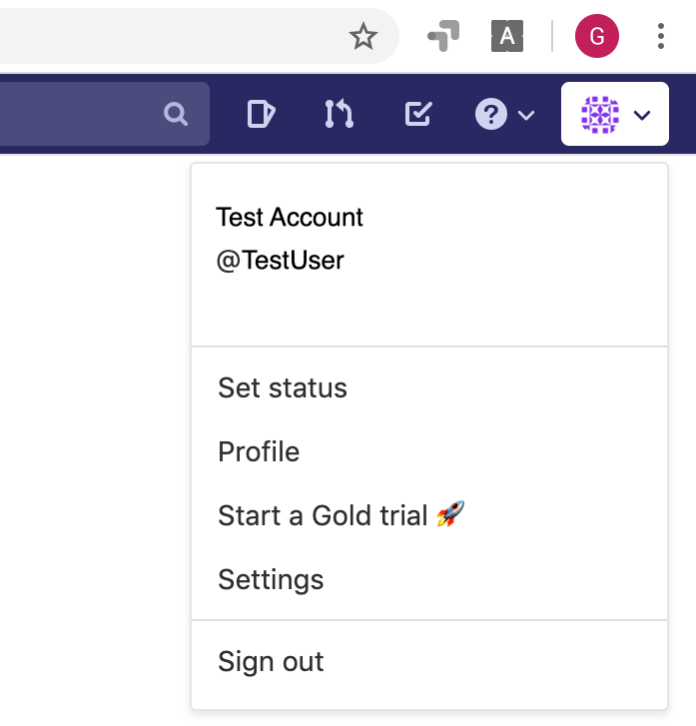
From the User Settings menu, select Access Tokens.
Choose a name for the token. In this example we use the name: access-token-test.
Click the Create Personal Access Token button.
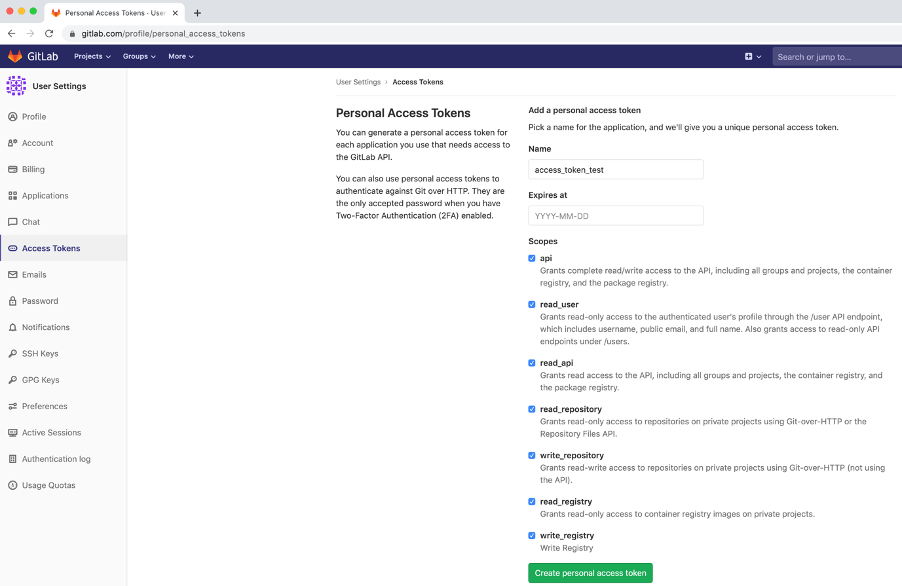
We have created a new access token!
access-token-test
z3dkd2cu6F6svGrd33oee
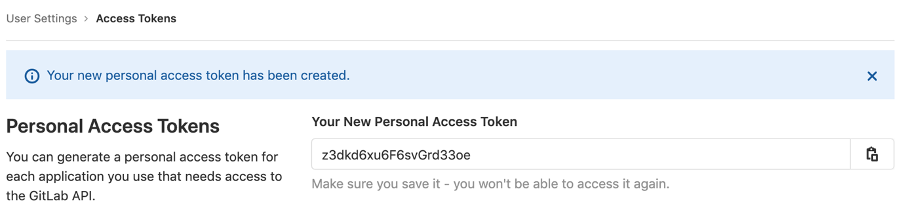
Open SourceTree.
Select the Remote tab and click the Connect button.
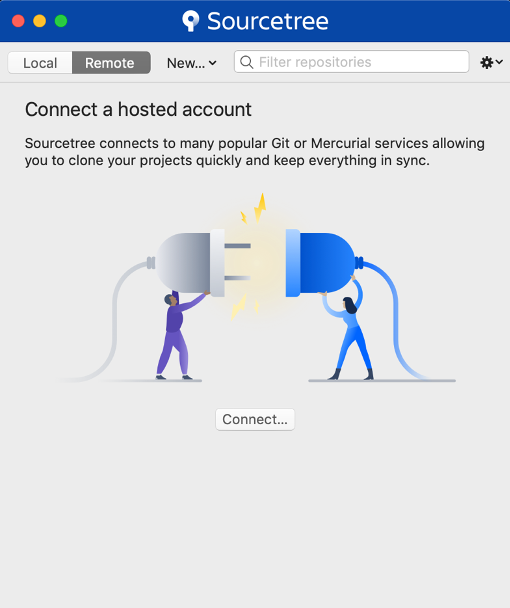
Click the Add button to add a new account.
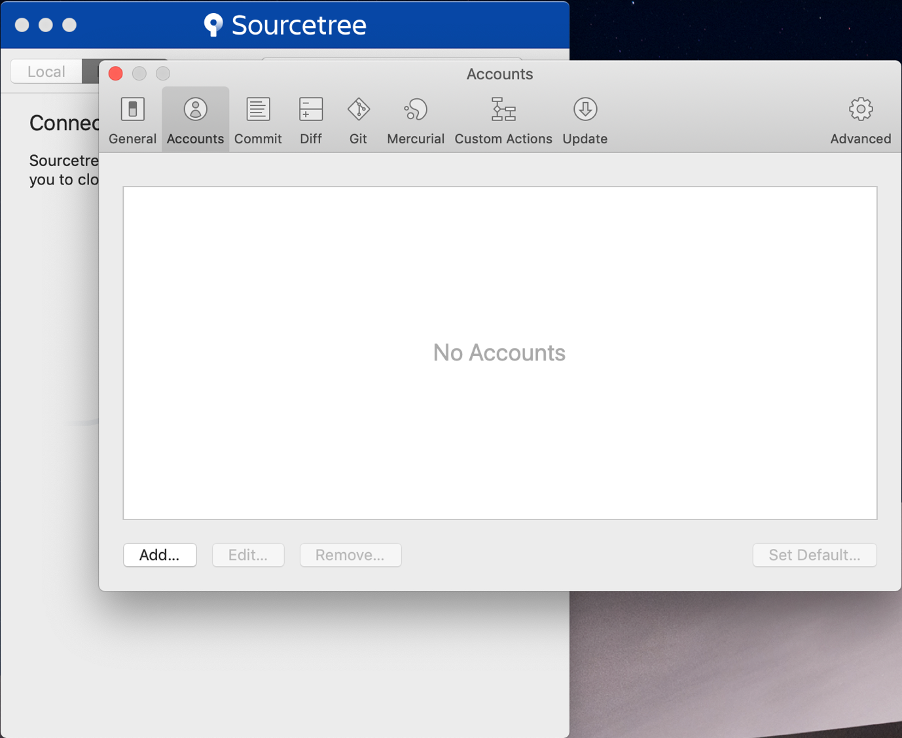
Select Gitlab.com as your host.
Select HTTPS as the protocol.
Enter your access token name as Username.
Enter your token as Password and save it.
Click the Save button.
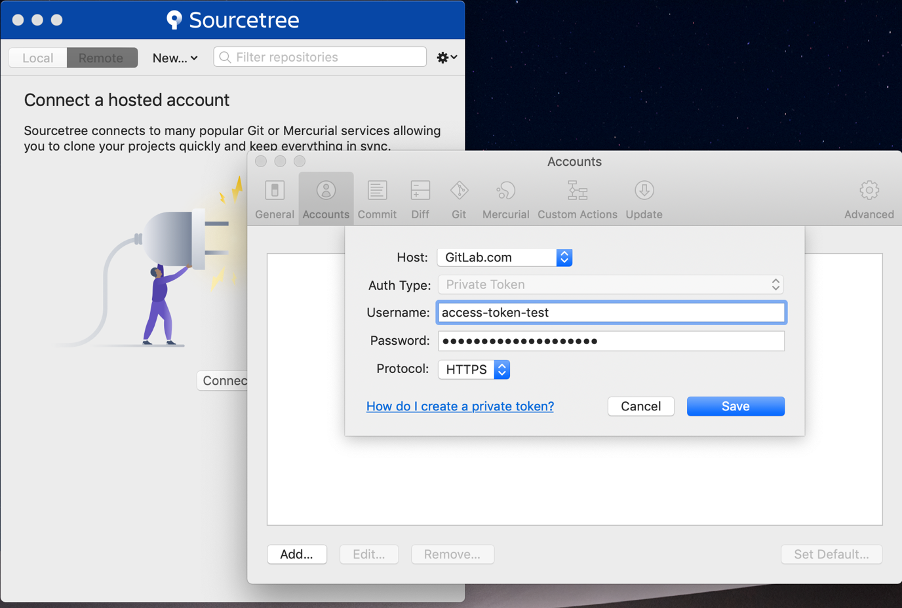
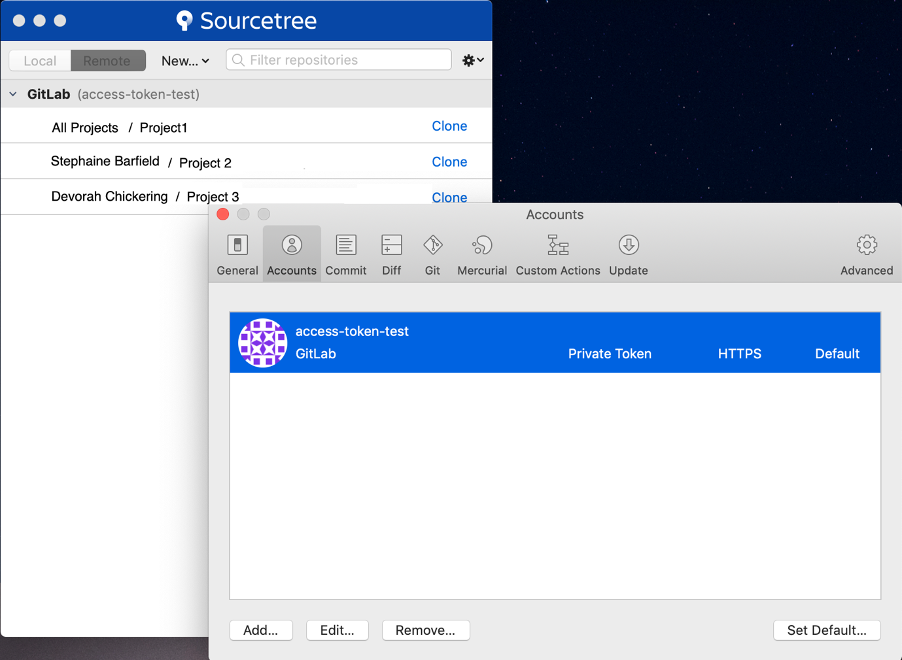
Voilà! You are connected to GitLab with SourceTree.

